With that said, if you are an administrator and work either directly or remotely with Windows Server 2008, you may find these pop-ups annoying every time you open IIS Manager, SQL Manager, or another application needing elevated privileges. If you have an understanding of UAC and wish to turn off the pop-ups for Administrators logged on you can do the following:
1. In Windows Server 2008, go to Start -> Administrative Tools -> Local Security Policy.
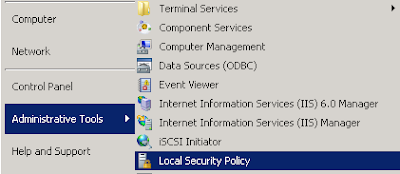
2. In the tree within the Local Security Policy MMC, expand Local Policies -> Security Options.
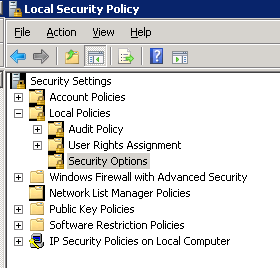
3. Scroll down in alphabetical order on the right-hand side. There are a block of settings for UAC. Again as mentioned before there is more than meets the eye with UAC, but for this operation we are only concerned with a single setting. Find the setting marked 'User Account Control: Behavior of the elevation prompt for Administrators in Admin Approval Mode'. Right-click the setting and select 'Properties'.
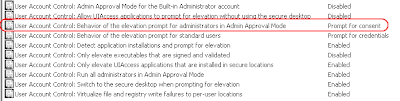
4. Change the dropdown setting to 'Elevate without prompting' and select 'Apply' to close the dialogue. You can also close the Local Policies MMC.
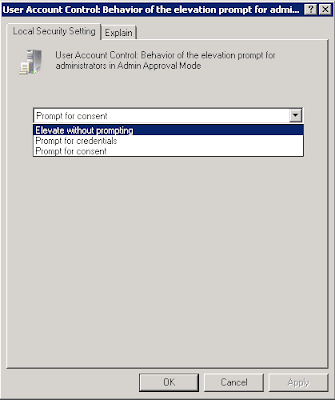
That's all there is to it; now when you open application that requests elevated permissions, you the administrator will not be prompted by any UAC pop-ups.






0 comments:
Post a Comment